In Google Chrome, pop-up blocking is enabled by default.
To disable the Google Chrome pop-up blocker:
- Click the Google Chrome wrench icon to access browser settings.
- Select ‘Options’ to open the Options dialog box.
- Click Under the Hood.
- Click Content settings.
- In the Pop-ups section, check the Do not allow any site to show pop-ups (recommended) radio button and then click the Manage Exceptions…
- Add the location of your BMC FootPrints Service Core instance or instances to the Pop-up Blocker exception list (either the Distinguished Name or the IP address will work) in the Add a new exception pattern field.
- Make sure Allow is selected from the Action drop-down list.
- Press the Enter key.
- Close the Content Settings tab to exit the Options The task is complete.